
I’ve had a chance to test out a lot of big name sound bars this season. The latest delivery to my test kitchen has been the sleek and compact Sonos Beam soundbar . Sonos beam promises great sound, streaming and easy set up all in a smaller than average sound bar package. I had a chance to spend a few weeks with a BEam set up in my home, and this is what I found.
What is Sonos Beam?
Sonos Beam is a compact TV sound bar. Beam connects to your TV with an HDMI cable or a digital optical audio cable to give your TV improved overall audio, because truthfully, internal TV speakers don’t match the level of quality of 4K or 8K video.
Beam is slim, and shorter than a lot of soundbars. It’s rounded low profile design is not too tall, and it can be placed on furniture, shelves—or wall mounted. As far as the looks and styling go, I think it’s perfect for my modern space, and I love the fact that it’s white; it blends perfectly into the wall where I have placed it.
You can use voice commands to Google Assistant or Amazon Alexa to control the Sonos Beam, or to run your smart home gadgets. For some of you it will be important that I share Beam is not Dolby Atmos enabled.
Beam also functions as a simple music speaker too; you can stream from your phone or tablet, or access music and podcasts from any number of streaming services like Spotify.
How to connect Sonos Beam
You can connect with your Beam in a few different ways. You’ll have it connected via HDMI to your TV of course for TV and movie audio. You can also use Airplay, or Wi-fi to play music.
Sonos Beam: What’s in the Box
There’s not a lot in this box: Sonos beam is quite simply a sound bar; It does not come with a separate subwoofer like some sound bars do, but you can buy a Sonos SUB separately.
There is also no remote control in the box; Beam is designed to use your smartphone, voice commands via a digital assistant, or your existing TV remote, which I’ll explain in a sec.
Specs: Sonos Beam
Let’s take a look at the details on the Beam.
There’s four full-range woofers to power the bass. One tweeter drives things like dialogue. Three passive radiators help add warmth. Five Class-D digital amplifiers are there to match the speaker drivers and acoustic architecture. Five microphones are used for echo cancellation and to hear you if you call for Alexa or Google Assistant.
Adjustable bass and treble controls inside the Sonos app let you customize your sound by individual room or groups of rooms.
Setting Up Sonos Beam
Setting up the Beam wasn’t trouble-free for me. I had to run the set up process about three or four times before it finally got connected.
- Remove existing home theater or surround sound equipment from your TV.
- Connect any external devices, like a cable box or DVD player, directly to your TV. Then connect the power cord.
- Use the HDMI cable to connect the soundbar to your TV. You may need the optical adapter too (the app lets you know). You have two choices:
- If your TV has an HDMI ARC port, connect the HDMI cable directly to the TV’s HDMI ARC port.
- If your TV doesn’t have an HDMI ARC port, attach the optical adapter to the HDMI cable and connect it to the TV’s optical digital OUT port.
App set up: Sonos Beam
If you don’t have the app already, download it from your preferred app store. You’ll use it to set up and control your entire Sonos ecosystem. If you do have the app, you’ll definitely want to make sure it’s up to date.
When you load it, the app should take you through the set up process, but it took a few tries for me.
The app should ‘see’ that you have a new device to connect to, and prompt you to pair it and then it will get you to connect your Beam to your home’s Wi-Fi network.
If you don’t see your Beam for some reason, you can go to Settings, System and then Add Product. The app should search for the Beam and find it quickly. If not, there’s a small button on the back of the Beam with an infinity symbol on the back; press it to goose Beam it into pairing mode.
On my first few tries it just wouldn’t connect correctly, but eventually it did and the Beam was visible finally in the app. (I will note that Sonos support is pretty good, so if you do run into trouble, don’t hesitate to reach out to them.)
Your Beam should work instantly with your TV’s remote control. I did absolutely nothing to set this up, and it was automatically enabled on my Roku television when I started using it, likely due to the fact I connected via the ARC channel. I was pretty pleased about that.
 Sound quality of Sonos Beam
Sound quality of Sonos Beam
The main feature you’re interested in is the sound quality. Let’s look at this in two parts; the TV sound quality and music and other audio quality.
TV sound quality
In my weeks spent with the Beam, I felt that it gave me great sound overall. I really feel like the sound seemed like it was coming from a much larger sound bar. Dialogue sounded crisp and clear, special effects were detailed and it was a great overall boost to the basic TV sound. The sound bar gets plenty loud enough too in my living room.
Music quality
Though this device is meant first and foremost for TV and movie viewing it’s also a kick-ass music speaker and it’s nice to have this speaker as an option in my main living area. Overall, listening to music on it sounds great: it’s crisp, clear and well balanced. The bass is pretty impressive, too, even though I did not have the SUB subwoofer to back it up.
How to add Google or Alexa to Sonos
If you’d like to add Amazon Alexa or Google Assistant to any Sonos product like the Beam, here’s how to do it. (You may get a pop up in the app that prompts you for this, and if you do just click it and follow the prompts which lets you choose and enable your assistant.)
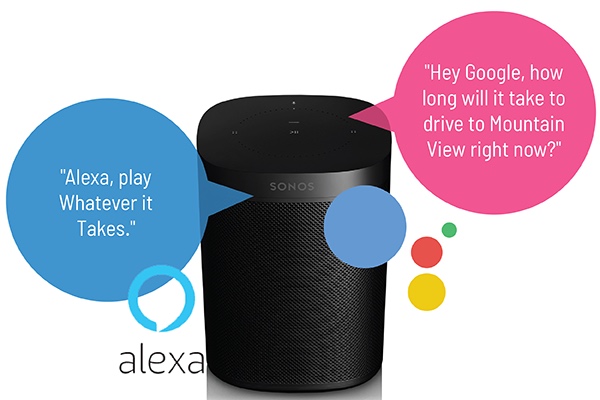
Want to dig into this in detail? Watch the video and read the details here on the Best Buy Canada blog.
What can Voice control on Sonos do?
Both Google Assistant and Amazon Alexa mean you can ask for help with a whole bunch of things: play music, check news or sports scores, set timers, get your questions answered, convert recipe measurements, and more, completely hands free. It’s really great that Sonos has enabled both assistants on its devices so you can choose your favourite. Worth noting, you can’t enable both assistants, you do need to choose only one. The assistant features work great for playing music, making adjustments and controlling my smart home.
Can I control my TV with Sonos Beam and Amazon Alexa?
For compatible TVs, Sonos Beam has added commands just for TV use, like “Turn on the TV”. Sonos Beam also takes commands such as “Turn it up” and “Mute” and applies them to the TV volume. Sonos Beam must be connected to your TV’s HDMI-ARC input and your TV has to support these features in order for them to work properly.
And by the way, Amazon Alexa voice control for your TV will not work if Sonos Beam is connected via optical adapter.
 Sonos Auto on & Automatic Remote Detection
Sonos Auto on & Automatic Remote Detection
As I noted earlier, my Sonos Beam paired automatically with my TV so I could use the TV remote, and I was quite impressed I didn’t need to take any extra steps.
The Sonos beam uses something called Automatic Remote Detection that’s designed to link up to your TV remote so you can use it to control the volume. You can also set the Beam to come on automatically when you turn your TV on. My Beam had this pre-enabled.
Does Sonos Beam pair with other Sonos speakers for surround sound?
In a word—yes! You can pair your Beam wirelessly with Sonos Sub for added bass and add pair of Sonos speakers for full surround sound. A setup with left and right rears and a Sub gives you true 5.1 surround sound. Since I did not have any other Sonos speakers on hand I didn’t test this feature.
How does Sonos Beam differ from Sonos Playbar & Playbase?
You might be wondering how Sonos Beam compares to other Sonos TV options, particularly Playbar or Playbase.
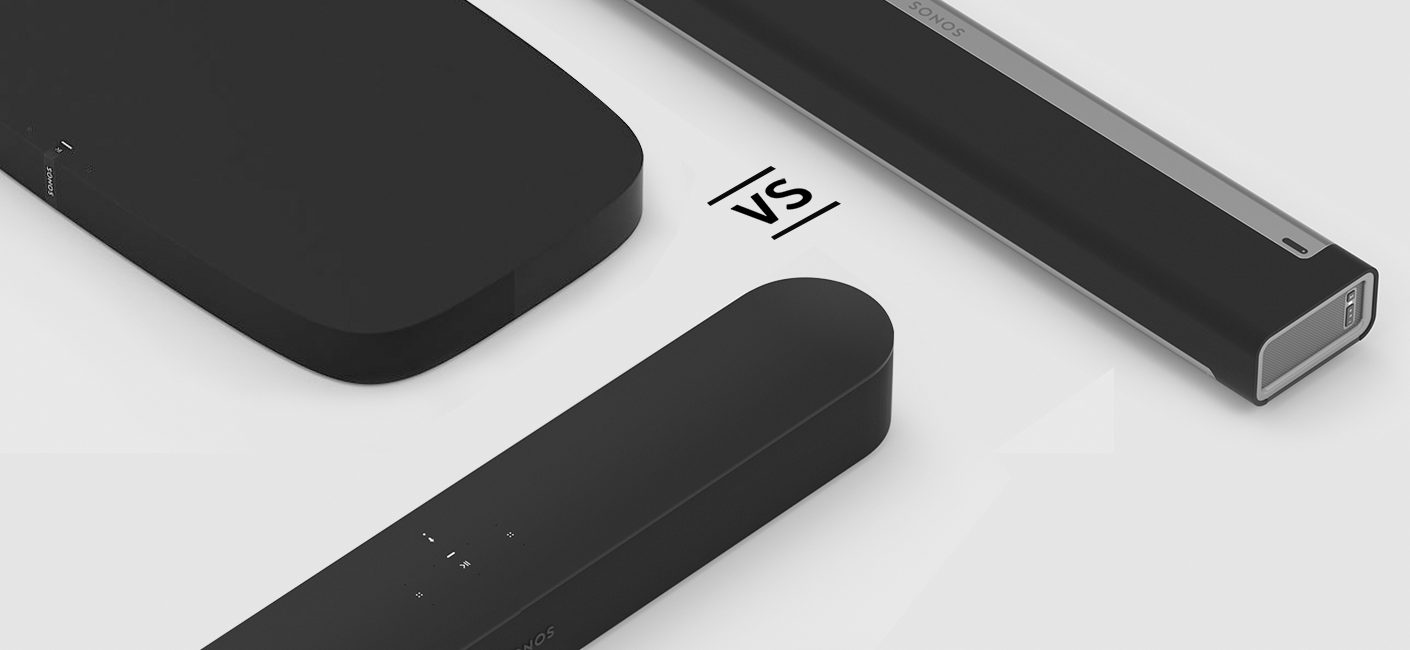
Beam uses HDMI connectivity and has Alexa voice control built-in, while Playbar and Playbase rely on digital optical audio and if you want them to work with Alexa, you do need a separate Alexa-enabled device.
Overall review of Sonos Beam sound bar
Overall, Sonos Beam checks a lot of boxes for me: it’s compact and easy to place, it looks great, and the sound quality is phenomenal. Being able to connect to Google and Alexa is huge; since it brings hands-free smart home control to our sound bar, making it very versatile.
If those are the pros, I really only have one con: While I did have a bit of trouble with the set up and had to try it multiple times, I got it working fine in the end with no need for tech support.
Overall I can recommend Sonos Beam if you need a compact TV audio solution.

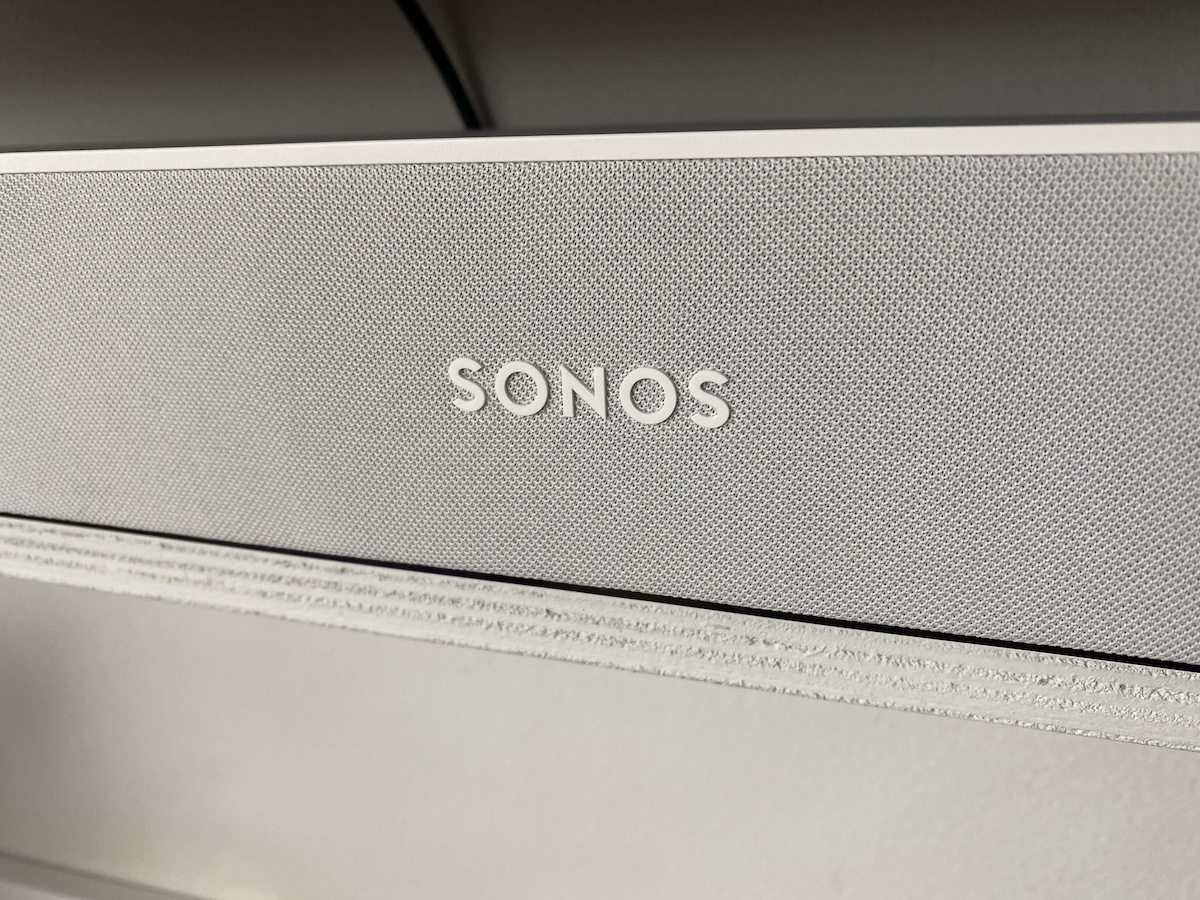
 Sound quality of Sonos Beam
Sound quality of Sonos Beam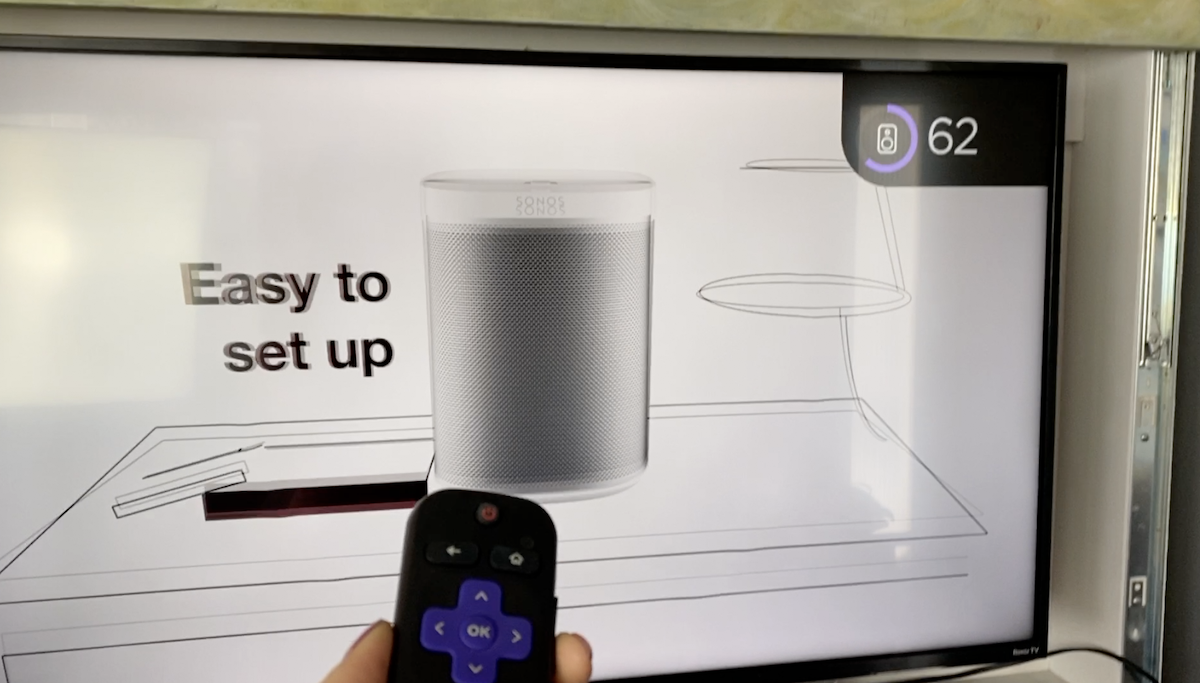 Sonos Auto on & Automatic Remote Detection
Sonos Auto on & Automatic Remote Detection





