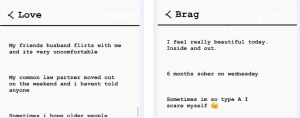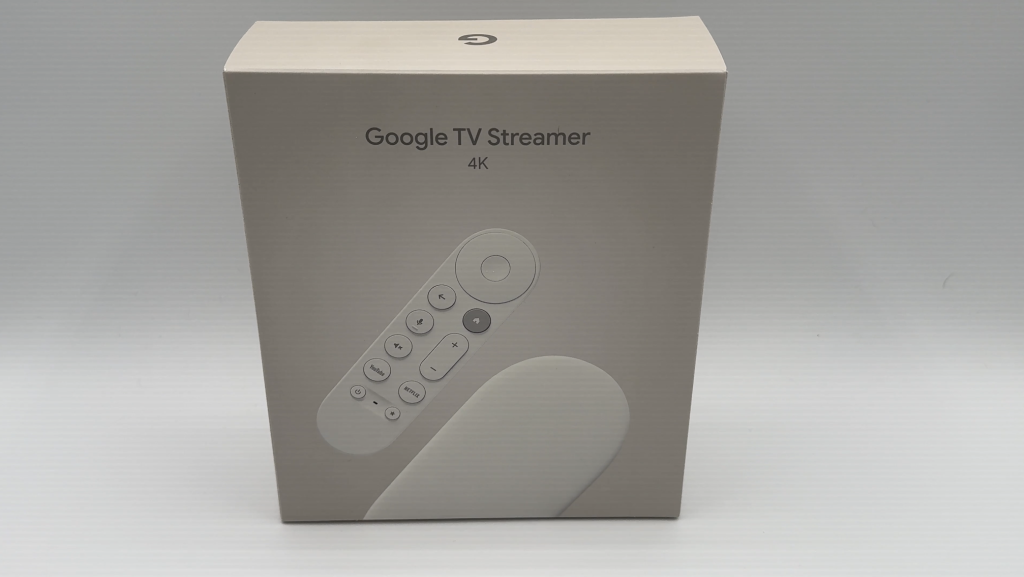
With an Ethernet connection port in this version, you can plug directly into your router for stabler streams without the need for an adapter, and now billed as having Ambient Mode, is this Streamer finally a worthy adversary for the decor-focused Samsung Frame TV?
Google TV Streamer 2024
Summary
Overall the Google TV Streamer appears to be an outstanding device that will be ideal for anyone who needs to add streaming functionality to an older TV, or is looking for a portable option.
Pros
- Beautiful device
- 4K resolution
- Ethernet port
- Easy set up
- Great User Interface
- Many apps & channels
- Google Home/camera viewing
- Bluetooth private listening
Cons
- Ambient Mode is lacklustre
- No quick-launch Ambient Mode
- Hard to hide
- Favourites button funtion limited
- No Gemini
- More expensive
What is Google TV Streamer?
Google TV Streamer is a device that connects to any TV, and using a Wi-Fi connection, it can open up streaming access for nearly any device, whether a smart TV or an older non-connected set. Once you have it connected, it gives you access to all the streaming channels on the market. With an included remote, it’s got instant control, or you can use a phone to run it too.
Watch my full hands-on video review of Google TV Streamer
In this review I’m going to try the TV streamer out here in my home for a few days and I’ll take a look at what’s new and improved in this iteration, what it can do, what the user interface is like and I’ll assess the other special features it has. I’ll wrap things up with the pros and the cons of this device and let you know if I think it’s a good TV streaming system for you. I would like to thank Google for gifting me a pre-release version so I could do my review ahead of its public launch. Well the company did provide the streamer to me at no cost, it did not ask for nor receive permission to have any input into this review. So you can consider these thoughts my own.
Google packed the device with hardware upgrades, like the Ethernet port, AI smarts, and other neat goodies too, meaning it’s a solid competitor for something like Apple TV and Roku Ultra.
Unboxing and set up
In the package you’re getting the TV box… although you probably can’t call this a box. The design leans heavily towards Google’s preference for more natural, pebbly shapes and textures, and features mega-curves and round edges.

Bigger than a Chromecast
Those who were big fans of the palm-sized, pebble shaped Chromecast dongle will find this device more challenging to place or hide, since it’s not going to dangle behind your TV, but I think Google actually did an incredible job at making this something that you won’t mind having sitting out in the open. I placed mine on top of my Sonos Sound bar, below the Samsung Frame TV and I think it disappears nicely into the room; it’s sculptural yet unobtrusive.
The New Voice Remote
Google redesigned the remote, making it slightly larger and altering the button layout, and apparently improved the ergonomics but the improvements are subtle at best and aren’t going to rock your Chromecast world.
The YouTube and Netflix buttons remain, but the smaller button with the star icon is now customizable allowing you to bind the button to any Google TV app or function you want. The built-in microphone allows you to give the streamer Google Assistant smart home commands as expected.
To get the Google TV Streamer set up, you’ll plug in the power and connect the HDMI cable to the streamer and your TV.
While we’re back here, let’s take a look at the ports: there’s the single HDMI connection, an Ethernet port, and USB-C power. A multipurpose button on the far left will reset the device or find your lost remote.

The first thing you will do is pair the remote.
I couldn’t quite get mine to pair the first few times I tried and ended up having to pop the batteries out and replace them. Once I did that the whole set up process advanced by itself. Not sure if this is simply a pre-release bug or a bigger issue but it was resolved quickly.
The rest of the set up process will involve connecting to your home’s Wi-Fi network and then enabling a handful of settings. I was set up in about five minutes.
As a quick aside if you prefer to use your television’s remote to control your Google TV streamer, you can. I didn’t even have to do anything to get this working; instantly my Samsung TV remote was connected and functioning too.
User Interface
Let’s take a look at the main screen…
If you’re familiar with Android TV interfaces, this will look somewhat familiar. The clean and uncluttered interface looks modern and is easy to follow.
At the top you have your core tabs which are self explanatory: For You, Movies, Shows, Apps, and Library.
The ‘For You’ tab may be of most interest, since this is where YouTube will make recommendations about things it thinks you’ll like, and also give you the opportunity to resume watching things you’ve already seen.
My recommendations were not extremely robust, but I also haven’t had time to let the TV streamer understand my watching habits just yet.
Apps
When it comes to apps and streaming services, pretty much every platform is available here and you can personalize what you see, and how easy it is to access. The interface is incredibly easy to use and understand, and you’ll also find things like free streaming TV options as well as live television too.
Google Home
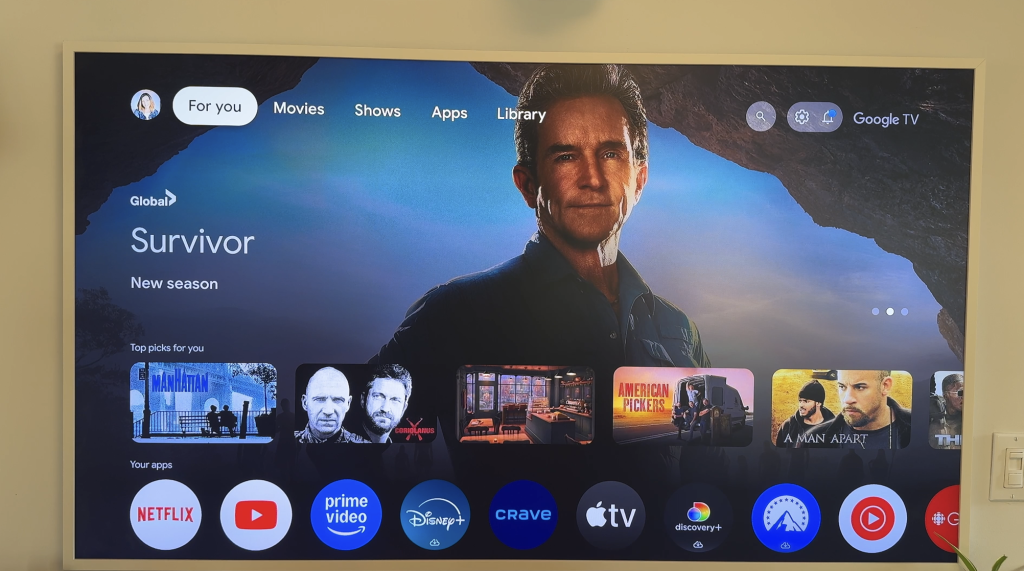
The new Google TV Streamer doubles as a wider smart home hub too, complete with Thread and Matter support. These newer smart home connection protocols might not matter yet (no pun intended) to every household, but they will become standard soon enough and mean your Google TV streamer is future proof for a while.
Ambient Mode
One of the features of Google TV streamer I was looking most forward to is what Google is calling Ambient Mode, which you could also refer to as the screensaver.
Google seemed to say it’s done some work to improve this, but as I was setting it up I have to say it looked suspiciously like the screensavers already available on Google smart screens.
AI Screensaver
One of the interesting options is the ability to use Google’s AI to create your own screensaver. You can either generate art completely from scratch, or use the Google assisted prompts to help you. This is certainly fun and can lead to both some very nice images, and some interesting misfires. But if you’re willing to stick with it you can probably get something you’ll like.
Google provides you with the option of using your own photos as a screensaver or using art or photography. I wanted to use some of the professional art and photography in hopes of matching the experience I currently get on my Samsung Frame TV.
While there are definitely some cool art works and prints, the effect is definitely more screensaver than Ambient Mode. The TV stays at its current brightness so it can look a bit unnatural in dimmer rooms.

In short while I had high hopes that the so-called Ambient Mode would be a nice way for the TV to fit into my space a little better, at this stage it’s little better than a screensaver and could use a few tweaks in my opinion to make it easier to access.
Find my Remote
Everybody’s misplaced the remote control for the TV at one time or another. It will never be a problem with the Google TV streamer. There are three ways to locate a lost Google remote:
1. Press and hold the button on the back of Google TV Streamer for <5 seconds and release to ring the remote.*
2. If you have Google Nest Speakers in the home, you can even trigger the remote to ring using your voice. Say “Hey Google, find my remote”.
3. You can also use the Google Home app. Tap on your Google TV Streamer inside the app you’ll get the menu options.
Customize the remote
A new customizable button on the remote lets you program your favourite app or channel for instant callback, or set it up to switch inputs or launch the Google Home panel with just one click.
Well this is a nice option, right now the programming options are limited to just those three things. As noted before you can’t program this button to launch Ambient Mode, or change your default audio settings for example.
What can I watch on Google TV Streamer?
Wondering what you’ll be able to watch or stream on this device? The answer is pretty much every streaming service that’s available can be found on Google TV. It also gives you access to free TV channels as well as live television options too.
Google Gemini (kinda) and Google Assistant
It will probably come as no surprise that the Google Assistant is built into your TV, which allows you to ask for channel changes, volume adjustments and info like weather, with just your voice. Google appears to be getting away from the familiar Google Assistant emblem, since on the remote if you want access to the assistant you’ll push the microphone button.
Google has also built in access to its new Gemini artificial intelligence assistant… kinda.
While Gemini will deliver AI-powered summaries for movies or TV, related content, and even a roundup of what people are saying about a show, it does not appear the dedicated Gemini assistant also known as Gemini Live is actually available on the TV streamer yet.
Here’s hoping that feature comes along down the road with a firmware update. In the meantime, it looks like using the microphone button as a way to invoke whatever assistant will be in your future makes the most sense for now.
Spec Bumps Across the Board
Google’s TV Streamer houses a more powerful MediaTek MT8696 processor which the Amazon Fire TV Stick 4K uses as well. However, the Google TV Streamer has a greater surface area than any dongle so you can expect that quad-core CPU to do extended tasks without throttling. The streamer also features 4 GB worth of memory which is twice the RAM found in the old Chromecast with Google TV 4K. But what might that mean to you?

Original remote, left, and new.
Likely the ability to allow you to run more background apps without stuttering or buffering. With 32 GB of storage space, you can install more apps and games while having extra space for other media.
Connectivity Improvements
Google also added an Ethernet port to the Google TV Streamer which is something I haven’t seen in a Google streaming device since the Nexus Q released back in mid-2012!
With Gigabit speeds, you can reliably use Google TV Streamer as a Plex server. In addition to the usual Wi-Fi 802.11ac with 2.4 GHz and 5 GHz support, you also get Bluetooth 5.1 which offers better efficiency and range than the older Bluetooth 4 featured in the latest Chromecast dongles.
Connect Pixel Buds Pro 2 for private listening
That Bluetooth capability means you can link the streamer to a pair of Pixel Buds Pro and enjoy private spatial audio.
That’s very good news, but you can also pair your Google TV streamer to any Bluetooth enabled headphones you want, even Apple devices. I love this feature and was able to use the streamer with a variety of different headphones to enjoy a quiet movie night.
Casting call
Google’s Chromecast technology is still alive and well and with it, you can conveniently send Chrome tabs from your phone to the big screen along with any Android and iOS apps supporting Chromecast.
Photo and video sharing
You can also beam videos and photos to the TV via the Google Photos app or mirror your Chromebook’s screen.
One Remote capable
CEC (Consumer Electronics Control) allows for HDMI devices to be controlled with one remote control.
If you try to cast to a CEC supported TV while on a different source input (local TV channel, Cable, USB), source input will automatically switch to the HDMI port where the Chromecast is connected. Certain TVs will also power on (when powered off) when trying to cast to the Chromecast.
In order for this function to work, your Chromecast must be using a wall outlet for power and not plugged into a USB port on the TV.
Supported Media Formats
Like the Chromecast with Google TV 4K, the Google TV Streamer can handle up to 4K HDR at 60 frames per second with support for Dolby Vision, HDR10, HDR10+, and HLG. On the audio format side, you get Dolby Digital, Dolby Digital Plus, and Dolby Atmos technologies.
Overall Thoughts: Google TV Streamer
Overall the Google TV Streamer appears to be an outstanding device that will be ideal for anyone who needs to add streaming functionality to an older TV, or is looking for a portable option.

On the pro side this TV streamer is a beautiful device, and is certainly far more attractive than Apple’s hunk of black plastic. I would go so far as to say Google TV Streamer is the best looking streaming box on the market bar none. With 4K resolution you’re getting the best quality video, and the Ethernet port lets you set up a direct connection if you prefer.
It’s incredibly easy to set up, and easy to use, and the simple clutter free home screen makes it a joy to navigate. With all the streaming services you could want already built-in, you’ve got loads of entertainment options, and with Google Home interface at your fingertips, it’s easy to navigate your smart home too.
Plus with the option to connect any pair of headphones for private listening, this is an ideal streaming box for a family home when quiet is needed.
So what are the downsides?
I was incredibly disappointed with the so-called Ambient Mode. It’s really just the same screensaver you’ll get on any Google display. To be clear, it’s nice to have if you don’t have something like a Frame TV as I already do, but calling it Ambient Mode seems like an overreach.
Some users may also be disappointed at the bigger size and need for set-top or furniture placement. I also wished for more options to program that favourites button, and I’m surprised Gemini isn’t baked in here on release, though this might come down the road.
Google priced its TV streamer at $99 USD/$129CAD which is more expensive than the old Chromecast, but still a lot less than a 4K Ethernet Apple TV. And since Chromecast is still available as of this review going up, if you need the smaller dongle and don’t need the Ethernet connection, you can still get 4K video and save.
In short, there are a few shortcomings in this device that may give you pause before you add to cart, especially since there are cheaper streaming options out there—mainly from Roku, but as long as you know what you’re getting here, and what you aren’t—at least not yet— Google TV Streamer does the job and it looks a lot better doing it.