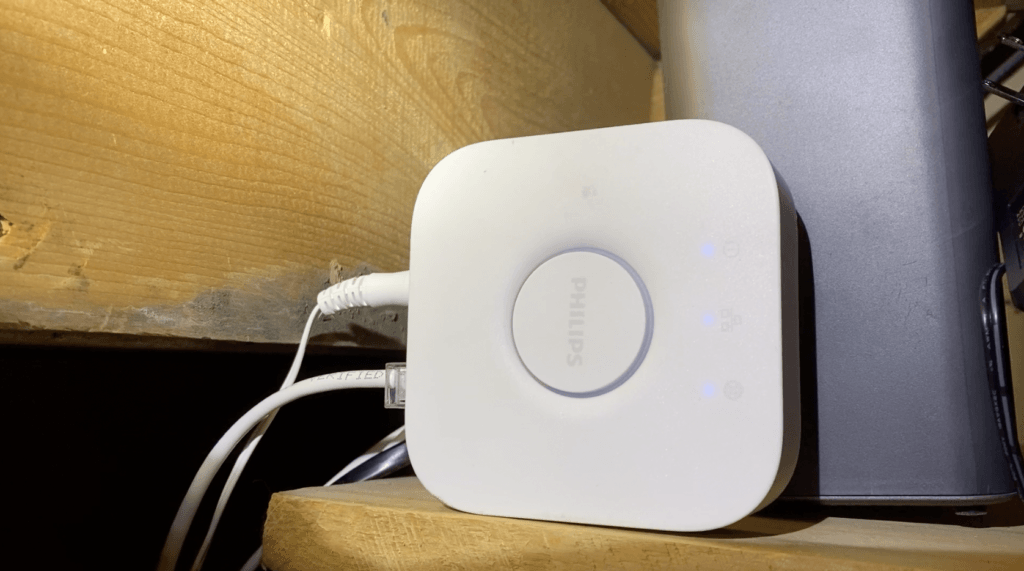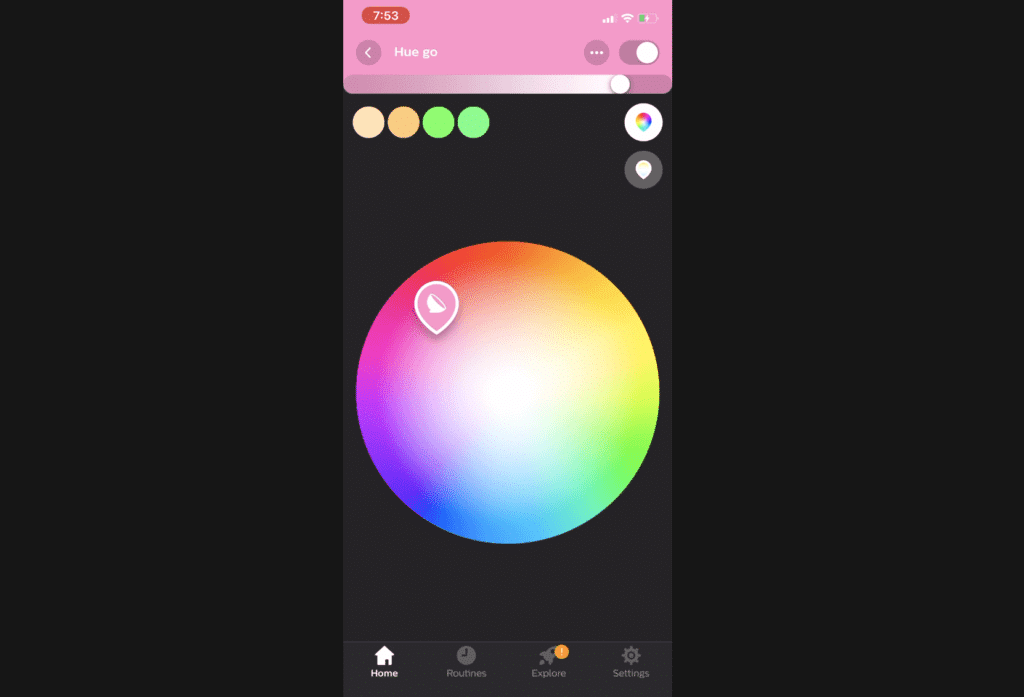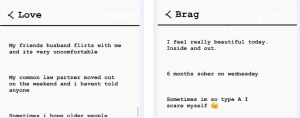Considering dipping your toes in the smart lighting pool? A starter kit is an ideal way to get multiple lights and everything you need to kick things off. I’ve been using Philips Hue lights for several years now, but I’ve never actually sat down to review their basic Philips Hue starter kit. So here goes.
What are Philips Hue Smart lights?
Philips Hue smart lights are colour changing light bulbs that can be controlled with your smartphone, or your voice with Google Assistant or Amazon Alexa. You can brighten, dim, turn them on and off or adjust their colour. You can also set timers and schedules to automate these lights so they’re on when you wake up, or they turn off when you leave the house.
Inside the box you get light bulbs and the Hue bridge which is a key component. The bridge is what connects your lights to your home’s Wi-Fi network, and conveniently, it’s included in the starter kit.
Philips Hue does now have Bluetooth-only lights that do not need a bridge, but they are more limited in function. You can check out that review here too.
Setting up Philips Hue lighting Starter Kit
Getting Philips Hue lighting set up has been easy for me. When you do your initial set up, you’ll also install your Bridge, but from then on adding new lights is faster and easier.
Your Bridge needs to be physically connected to your modem or router to link your bulbs to Wi-Fi. Plug it in using an ethernet cable and then download the Hue app. It will walk you through what to do; essentially set up an account, link your bridge and then you can connect your individual lights.
Adding lights to Philips Hue
With the Bridge installed and connected to your app, you’ll be able to start adding lights. Just go into the app then find Settings and Light Set up. Again, the app walks you through what to do. The app will search and find the bulbs and then you can rename them for easier voice control.
From there you can control them immediately using the app, or continue on and set up Google or Alexa connectivity.
Smartphone control via Hue app
Philips Hue lights are easily controlled via the Philips Hue app, which lets you change colours, adjust the different shades of white light if you prefer that, brighten or dim, set timers and connect to motion sensors, so that if you get up in the middle of the night you can set lights to come on dimly to light your way.
In the app you can set routines so that one command or click will control a bunch of lights, you can assign lights to rooms, or group them, or add accessories like the Motion Sensor too.
Adding Google Assistant or Amazon Alexa control
There’s a couple extra steps to get your lights connected to Google Home or Amazon Alexa.
To use Google Home, go to the Google Home app and choose Add (the plus symbol in the top left corner), then ‘Set Up Device’ and select “Have something already set up”, though this may seem counter-intuitive, it’s a faster way. (If you choose set up a new device, you’ll need to add lights individually; doing it my way adds the entire grouping.)
You’ll get a list of compatible brands, so scroll down until you see Philips Hue, then you’ll need to sign into your Hue account. Then you’ll need to link your bridge by going to it and pressing the button on top. Once that’s done, say ‘OK Google, sync my lights’.
From there, you can use the names as you set them up in the Hue app to ask Google to control them.
Alexa set up is similar. Go to the Alexa app and choose Skills & Games. Search Philips Hue and click Enable to Use. Again, you’ll need to sign into your Philips Hue account to connect it. The Alexa app will ask if it can Discover Devices, so click to allow it. The Alexa app will roundup all the lights you’ve got and you should have voice control. You might get a message Alexa couldn’t find any devices, but try to control one of the lights and you’ll probably see that she now knows them.
What do smart lights do?
If you’re wondering if you should make the jump to smart lighting, you might be wondering what they can do in your home.
Smart lights are remotely-operated lights that can be controlled by your smartphone, tablet, or using voice control. They often have the ability to display an entire rainbow of colours, plus different tones of warm or cool white light.
They can brighten a room or set a mood easily, can create special effects or be set on timers. Smart lights connect to your home’s Wi-Fi network to provide that automatic control, and are often very easy to set up and use.
How to use smart lighting in your home
Smart lights can be set to display colours to set the mood of a particular movie or genre if you’re watching TV; dark purple for Film Noir, red light during a horror flick. With the addition of a device called the Philips Hue HDMI Sync box, you can actually have the lights in the room mimic what’s happening on your TV. Check out the review of the HDMI Sync box device here.
Smart lights like Philips Hue can set the right mood for a wintry dinner party; turn the lights a peachy-yellow tone for that candlelight-style glow.
I love this aspect; I find that the colours of lights in my home can actually help me feel warmer or cooler. Set lights to green, blue or purple when it’s really hot out; cool coloured lighting can make you feel cooler overall, in my experience. Red, orange and yellow light gives your home a warm glow for instant coziness.
Change light to team colours for game night. Or just experiment with decorating your space with light that pleases you.
I have Philips Hue outdoor lights to keep the yard safe and well lit and the oranges and pinks in summer make the garden look nice, while icy blue or violet light reflecting off the snow takes some of the dead greyness from an otherwise dull yard. You can check out my review of that Philips Hue outdoor lineup here too.
Geofencing with Hue lights
You can also set your Philips Hue lights to be controlled via geofences so that when you arrive, the lights will turn on automatically, and when you leave, they’ll shut off. The sky is the limit when it comes to ways to use this lighting.
Overall review of Philips Hue light Starter Kit
I’ve been using Philips Hue for a couple of years and it’s really the only brand I recommend when folks ask me about smart lighting. It’s easy to set up, easy to use, it’s got a lot of features and it runs completely bug free in my experience.
I’ve also not really been able to find a downside to this system. I usually try to point out some areas where a product could improve, but in this case Philips is great as is,and it keeps getting better with the addition of new lights, accessories and features. I have recommended Hue for a long time, and I continue to. The Starter Kit with 4 bulbs and the Hub sells for about $135 and you can get it from Best Buy Amazon and lots more places.
*A note about Affiliate Links: Occasionally I will include affiliate links in my reviews. I do this partly for convenience of the reader (since I’ll almost always include a link to the company website or similar anyway) in case you want to read more or purchase but I also may get a small commission from the click, which helps me keep the blog running. If you chose to use this link I thank you greatly for supporting the blog. There’s no obligation or cost to you for using this link.